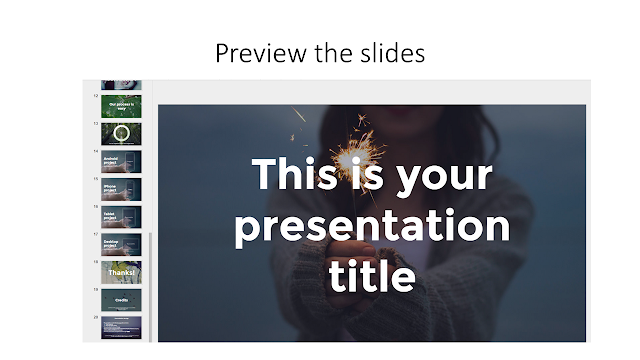Thursday, December 15, 2016
Coloring as Meditation - Resources
As crazy busy as things get at the holidays (and let's face it, in a school library in general) things really are crazy when you're on jury duty for an extended period. For me, I've been fortunate in that I am on jury duty three days a week, with two days to keep up with things (or at least not get quite as far behind).
Anyway, back to some of the crazy goings-on making up my life lately- back in August I was contacted by School Library Journal. They had read something on the LM_Net listserv about using a coloring station to reduce the stress of my students.
You might recall that late summer had me scurrying along with the rest of my school library friends to get everything ready for fall and imminently arriving students. With fall, things ramp up fast - I'm the teacher advisor for our school's Mock Trial team and FBLA (Future Business Leaders of America).
Mock Trial is particular busy-- we practice 2-4 times per week in the first 3 months of school. We compete in late October and November so, we push to get the kids prepped.
In the middle of all this, I got my latest Jury Duty notice. It was a call-in duty, so I decided to take a chance. The first two days (of five) went as expected, in fact after not getting called in on the Monday (Friday was Day 1), I thought I was home free. Tuesday's call was at Noon, my group was transferred to the county's main courthouse and there was an emergency shortage (gulp). I had one hour to report.
Fast forward, Mock Trial has started and ended, FBLA had their fall Leadership Training Institute, and I've spent 14 days in a courtroom following the details of a complicated civil trial. Thankfully, we are in trial just 3 days per week-- I can maintain a semblance of order in my library office. Phew.
In any case, I've become some kind of juggler this year and it certainly has shown me how loved I am at my school particularly. My students left me the sweetest messages:
All right, enough about me-- we are all busy. I hope you catch the fun article in SLJ and put together a sweet little stress reduction center in your library. You will be amazed! My kids just sit and color-- they put their phones down-- some may not believe, but they really do set the phone down and just focus on coloring. I wouldn't believe it if I hadn't experienced it over and over again.
Take a break from your busy schedule and color a little-- you'll be surprised at how relaxing it truly is to color.
I've collected some copyright-free coloring page resources, visit this Padlet for more information and links to coloring pages. Another great source is Pinterest. I'm on the site as Joy Millam and have a few too many boards (101) and almost 13k pins. I do have some great Library Boards- I hope to see you there.
Feel free to drop me a line and share resources or leave comments.
Sunday, December 4, 2016
Hour of Code??! But, I'm on Chromebooks!
Last week (while daydreaming on jury duty- it was my lunch time, it's allowed) I got to thinking that the Hour of Code was coming soon. On top of that, I wondered about schools with large numbers of Chromebooks and what sites and apps would be useful in the "codeplay" extravaganza known as Hour of Code. I know some programs are not compatible with Chromebooks- most are, however.
If you're like me, your school has adopted the Google for Education life-- we have vast numbers of Chromebooks and a serious shortage of PCs/Macs. But, that doesn't mean Hour of Code fun has to be missed or passed over due to your equipment.
Programs for Pre-Readers:
Check out this short Edpuzzle/YouTube video on Kodable:
Kodable is great for younger students or those who do not yet read. It is all visual and does not include words.
Another great one for younger students and non-readers is Code Monkey.
If you're like me, your school has adopted the Google for Education life-- we have vast numbers of Chromebooks and a serious shortage of PCs/Macs. But, that doesn't mean Hour of Code fun has to be missed or passed over due to your equipment.
Programs for Pre-Readers:
Check out this short Edpuzzle/YouTube video on Kodable:
Kodable is great for younger students or those who do not yet read. It is all visual and does not include words.
Another great one for younger students and non-readers is Code Monkey.
Coding for the Older Set:
Students respond well to gaming as a learning tool. This brings us to Code Combat.
Students are able to work on either Web Development or Game Development. Each type is completely customizable. (The slide above shows one Hero)
Another good option is Tynker, it is suited for grades 3-8:
Lastly, please check out the resources on Beyond the Hour of Code. The podcast is chock-full of great resources and ideas.
Have fun next week and beyond with coding. Think of me as I'm still in jury duty. (9 days and counting)
Thursday, November 17, 2016
Google Slides - but with better designs
In my GAFE summit this past summer, I just about fell off my chair when the presenter said that Google Slides is his go-to as opposed to Docs. His point was that Slides provides users with a great foundation for creating innovative and engaging documents. Then, he told us about Slides Carnival!!!
What is Slides Carnival, you ask? Well, Slides Carnival is a company based in Spain and has a wide array of slide templates to make presentations and documents infinitely better. The Templates are gorgeous and appropriate for a multitude of uses.
Like any librarian, I love when a system is in place for searching uniquely. The people at Slides Carnival do a great service by categorizing the templates by type. (Formal, Inspirational, Creative, Simple, Startup, Elegant, Playful, and Business)
The slides are designed with multiple formats. You should scroll through and see if it will fill your needs. Customization is easy.
It is a great practice to keep a master copy of your Google Slides; I've had a few situations where I've shared it and people didn't think and made big changes. So, now I just keep a copy of my templates in a separate folder.
What the what? The icons are editable!
Each template has a short description of it's features- the Dolabella (above) has 25 different slides, it features Leonardo daVinci's drawings, and is fully customizable. The Slides Carnival designers are very thoughtful and include a 26th slide on this one that includes the typography and where to download.
😻
Well, that's all I've got time for today (it's a good thing I started this post a week ago). I'm in jury duty every week Monday-Wednesday. The two days I have left are jammed!. I'm hoping to put out another post next week with the extra time off.
Happy Thanksgiving to you and yours-
What is Slides Carnival, you ask? Well, Slides Carnival is a company based in Spain and has a wide array of slide templates to make presentations and documents infinitely better. The Templates are gorgeous and appropriate for a multitude of uses.
Like any librarian, I love when a system is in place for searching uniquely. The people at Slides Carnival do a great service by categorizing the templates by type. (Formal, Inspirational, Creative, Simple, Startup, Elegant, Playful, and Business)
It is a great practice to keep a master copy of your Google Slides; I've had a few situations where I've shared it and people didn't think and made big changes. So, now I just keep a copy of my templates in a separate folder.
What the what? The icons are editable!
Each template has a short description of it's features- the Dolabella (above) has 25 different slides, it features Leonardo daVinci's drawings, and is fully customizable. The Slides Carnival designers are very thoughtful and include a 26th slide on this one that includes the typography and where to download.
😻
Well, that's all I've got time for today (it's a good thing I started this post a week ago). I'm in jury duty every week Monday-Wednesday. The two days I have left are jammed!. I'm hoping to put out another post next week with the extra time off.
Happy Thanksgiving to you and yours-
Joy
Monday, October 31, 2016
No-fear tech tools
On this spooky day, I want to just give you the run down on a tech tool that is super easy and immediately useful. Consider my post a salve to soothe the nerves frayed by the craziness that is Halloween. The kids are already hopped up on sugar and the last thing anyone needs is something difficult to process.
In my first post on Hyperdocs (seriously the best thing that has happened to my education practice this year), I briefly touched on the tool Edpuzzle.Today, I'm going to take you a little deeper and let you see it in action. I have used it for so many things already. To say I love it, is an understatement of epic proportions.
Edpuzzle is a great little tech tool that allows users to take videos from a
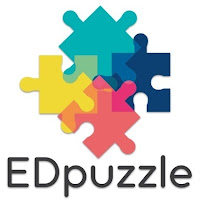 variety of sources (including one you've created) and customize it. The customization ranges from editing it down, and adding comments or questions.
variety of sources (including one you've created) and customize it. The customization ranges from editing it down, and adding comments or questions.
Shortening the film is a very good tool for student engagement: studies show that student attention span waxes and wanes over an extended period.
If you need the longer film, break it up with questions, notes and quiz questions. That's the beauty of Edpuzzle. It gives you the ability to deliver film to the student exactly how you need it.
Check out this clip I used for a recent Professional Development mini-workshop.
Saving your video/project:
Here's my finished project-- a little Halloween trivia for you.
In my first post on Hyperdocs (seriously the best thing that has happened to my education practice this year), I briefly touched on the tool Edpuzzle.Today, I'm going to take you a little deeper and let you see it in action. I have used it for so many things already. To say I love it, is an understatement of epic proportions.
Edpuzzle is a great little tech tool that allows users to take videos from a
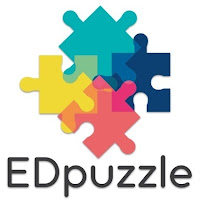 variety of sources (including one you've created) and customize it. The customization ranges from editing it down, and adding comments or questions.
variety of sources (including one you've created) and customize it. The customization ranges from editing it down, and adding comments or questions.Shortening the film is a very good tool for student engagement: studies show that student attention span waxes and wanes over an extended period.
If you need the longer film, break it up with questions, notes and quiz questions. That's the beauty of Edpuzzle. It gives you the ability to deliver film to the student exactly how you need it.
Check out this clip I used for a recent Professional Development mini-workshop.
Edpuzzle is easy, a literal a drag and click operation.
Check out the screenshot tutorial below to familiarize yourself with Edpuzzle. Use it once, I know you'll be hooked.
Step 1: Select the video you wish to use
Step 2: Click on the scissor tool, use the red bars to make adjustments.
Step 3: Watch the video and plan out your comments/questions.
Step 4: Add your questions and comments throughout the video.
Step 5: Cut/Edit out the unwanted video
Step 6: Add any additional audio
Step 7: Save and Share
Saving your video/project:
Edpuzzle gives you 5 free opportunities to use their program. I got additional by using my personal email to get a few extra and customize my video selections. (I was awaiting word as to whether they would allow me to buy a personal license.) You are able, however, to use the videos others have created without a license. Hey, that's another reason to collaborate. :)
Wednesday, October 19, 2016
Riding the Wave
Welcome to my new blog...
Thanks to a nudge from my friend Naomi, I'm adding one more thing to my to-do list and starting this ed-tech library blog. I have one that I neglect thoroughly, but I'm planning to be more organized so that I can make it a top priority.I'm riding a big wave right now! It has been absolutely crazy -- school started along with all the work that goes with it, I was asked to share my Coloring Revolution experience by School Library Journal, and a 2-day Google For Education summit with my District really capped off summer! On top of all that, a colleague asked me this week for some of my information and tutorials on Booktalking; naturally, those tutorials need updating.
Phew! I've taken care of the SLJ article (yay!). I'm sure that baby needs revisions. But I'm glad to have a draft sent off. The Google summit and all the sessions have amped up my library skills and practices this year! I have created a series of lessons using Hyperdocs. It has changed my world so thoroughly, it is hard to even describe. But, I will attempt to share anyway.
Hyperdocs-palooza
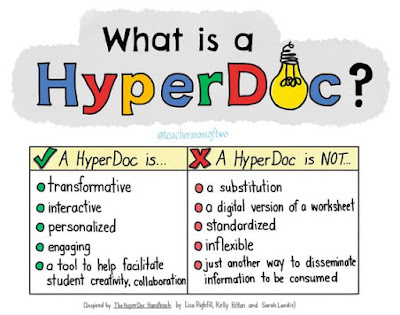 Hyper docs are in a word...incredible. They take appsmashing to a new level with great purpose. Hyperdocs are an amazing way to deliver a lesson. Now, before you tune out thinking, I teach AP This-or-that, stay with me. In our session, Brian Hamm, Tech Crewsader and Director of Technology at American School Foundation of Monterrey (Mexico), was telling us that he taught his AP and IB courses using Hyperdocs with great success. He would spend the first 10 minutes of class discussing and clarifying, then would give the kids the reins. The kids dove in and went far deeper than if he had been doing the standard "Sage on the Stage" routine lesson. (There's a lot of mixed metaphors going on, forgive me.)
Hyper docs are in a word...incredible. They take appsmashing to a new level with great purpose. Hyperdocs are an amazing way to deliver a lesson. Now, before you tune out thinking, I teach AP This-or-that, stay with me. In our session, Brian Hamm, Tech Crewsader and Director of Technology at American School Foundation of Monterrey (Mexico), was telling us that he taught his AP and IB courses using Hyperdocs with great success. He would spend the first 10 minutes of class discussing and clarifying, then would give the kids the reins. The kids dove in and went far deeper than if he had been doing the standard "Sage on the Stage" routine lesson. (There's a lot of mixed metaphors going on, forgive me.)This sketchnote (above) does a great job visually explaining the Hyperdoc. A hyperdoc, in short, is awesome. You create a lesson and it is transformed by the apps you use to make points and deliver information.
Check out this Hyperdoc on the Dewey Decimal Classification System. I use it to teach my library aides about the DDC, and to give them an overview of what it is and how it works. I used the following apps to deliver the information:
Edpuzzle- this site allows the user to take a video from a variety of sources (YouTube, Smithsonian, your computer, etc) and customize it. Users can add comments and questions throughout the movie. It causes students to stop, interact, and be active in the act of learning/watching.
Padlet- This is a great way to organize information, apps, files, and images. Think of it as a Pinterest board for your classroom/content area/unit. One of my teachers on campus uses it for each of her units. She places all of her resources on the Padlet for each unit (Transcendentalism, The Catcher in the Rye, etc), this includes her calendar, and any assignments. The students know this is where to get the info they need.
Quizlet - Website and common study tool used. Many textbooks and resources are featured in study decks. You can create your own as well.
Google Docs, Google Slides, and Google Drawing - these were all referenced or used. Google Slides were especially helpful in allowing me to give students a central location to drop their knowledge on me. I especially like the 3-2-1 Wonder and Wow slides. Students give feedback on 3 things they discovered, 2 interesting facts or details, and 1 thing they still wonder about. Here is one from the Dewey lesson.
One of the great benefits of using the Google apps is that you can grade/comment right on the screen. As a former English teacher, I think this would have been heavenly! Hmmmm, let's see what's better? Carry around a stack of papers or take out a tablet or laptop?
Be watching this Padlet, for Hyperdoc templates and lesson resources. I'm telling you, it is Ah-mazing!
Well, that's it for today. I hope you are intrigued and give it a try, c'mon in the water is fine. Let's ride the Hyperdoc wave!
All right, enough of the cheesy ending. I'll be posting next about some great tools to engage students and ignite their passion. Until next time, may your wifi be fast and your technology working when you need it most!
Subscribe to:
Posts (Atom)